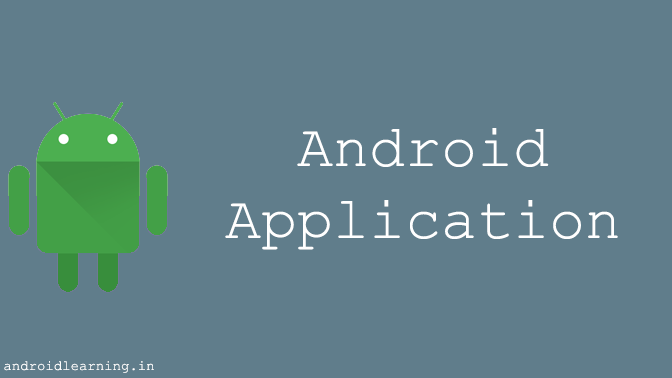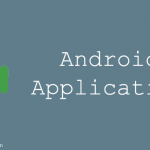1. Setup the Development Environment.
Step 1 – Setup Java Development Kit (JDK)
Download the latest version of JDK from Oracle’s Java site: Java SE Downloads.
After you have downloaded and installed the Java Development Kit (JDK), you must set the JAVA_HOME environment variable to point to the JDK installation directory.
How to set java_home ?
Step 2 – Setup Android Studio
Android Studio is the official IDE for android application development.It works based on IntelliJ IDEA, You can download the latest version of android studio from Android Studio Download.
After install Android Studio, you must get finish button and it gonna be open android studio project with Welcome to Android Studio message.

2. Creating An Android project
Select Start a new application project from Android Studio welcome screen.
Enter an application name –

Select min-sdk version –

Select an Activity –

Enter activity name –

Click the Finish button to create the project.

Reference of Android Application –
- build :- This contains the auto generated file which are as Aidl,Build configuration, and R(R.JAVA)
- Libs :- This is a directory to add the libraries to develop the android applications
- src :- This contains the .java source files for your project. By default, it includes an MainActivity.java source file having an activity class that runs when your app is launched using the app icon.
- res :- This is a directory,which is having drawable,layout,values,and android manifest file
- res/drawable-hdpi :- This is a directory for drawable objects that are designed for high-density screens.
- res/layout :- This is a directory for files that define your app’s user interface.
- res/menu :- This is a directory for menu objects that are designed to make menu in android applications
- res/values :- This is a directory for other various XML files that contain a collection of resources, such as strings and colors definitions.
- AndroidManifest.xml :- This is the manifest file which describes the fundamental characteristics of the app and defines each of its components.
3. Running the app
- Select one of your project’s files and click Run
 from the toolbar.
from the toolbar. - In the Choose Device window that appears, select the Choose a running device radio button, select your device, and click OK .

Android Studio installs the app on your connected device and starts it.

Congratulations!!! you have developed your first Android Application.