In this tutorial, we will upload multiple images to server using Retrofit Library.
Creating Server Side Codes
- Go to your server’s root directory (c:/wamp/www) and create a new folder. I created UploadImage.
- Inside the folder create a folder named uploads, in this folder, we will save all the uploaded images.
- Create a file named upload.php and write the following code.
<?php // Path to move uploaded files $target_path = dirname(__FILE__).'/uploads/'; $size = $_POST['size']; if (!empty($_FILES)) { for ($x = 0; $x < $size; $x++) { try { $newname = date('YmdHis',time()).mt_rand().'.jpg'; // Throws exception incase file is not being moved if (!move_uploaded_file($_FILES['image'.$x]['tmp_name'], $target_path .$newname)) { // make error flag true echo json_encode(array('status'=>'fail', 'message'=>'could not move file')); } // File successfully uploaded echo json_encode(array('status'=>'success', 'message'=>'File Uploaded')); } catch (Exception $e) { // Exception occurred. Make error flag true echo json_encode(array('status'=>'fail', 'message'=>$e->getMessage())); } } } else { // File parameter is missing echo json_encode(array('status'=>'fail', 'message'=>'Not received any file')); }
Create Android Project
- Open Android Studio and create a project. How to create an android project?
- Now open Build.gradle file of app directory and add Retrofit2’s compile dependency as shown below :
implementation 'com.squareup.retrofit2:retrofit:2.6.0' implementation 'com.squareup.retrofit2:converter-gson:2.6.0' - Add Glide library for showing selected images
implementation 'com.github.bumptech.glide:glide:4.10.0' annotationProcessor 'com.github.bumptech.glide:compiler:4.10.0'
- Complete dependencies block:
dependencies { implementation fileTree(include: ['*.jar'], dir: 'libs') testImplementation 'junit:junit:4.12' androidTestImplementation 'androidx.test.ext:junit:1.1.1' androidTestImplementation 'androidx.test.espresso:espresso-core:3.2.0' implementation 'androidx.appcompat:appcompat:1.1.0' implementation 'com.google.android.material:material:1.0.0' implementation 'androidx.constraintlayout:constraintlayout:1.1.3' implementation 'com.squareup.retrofit2:retrofit:2.6.2' implementation 'com.squareup.retrofit2:converter-gson:2.6.2' implementation 'com.github.bumptech.glide:glide:4.10.0' annotationProcessor 'com.github.bumptech.glide:compiler:4.10.0' } - Now click on Sync Now or Sync Project With Gradle Icon from the top menu
- Now create the following layout with below codes.

<?xml version="1.0" encoding="utf-8"?> <androidx.constraintlayout.widget.ConstraintLayout xmlns:android="http://schemas.android.com/apk/res/android" xmlns:app="http://schemas.android.com/apk/res-auto" android:layout_width="match_parent" android:layout_height="match_parent" android:padding="16dp"> <TextView android:id="@+id/textView" android:layout_width="wrap_content" android:layout_height="wrap_content" android:text="Upload Multiple Files" android:textColor="#000" android:textAppearance="@style/TextAppearance.MaterialComponents.Headline5" app:layout_constraintTop_toTopOf="parent" app:layout_constraintStart_toStartOf="parent" app:layout_constraintEnd_toEndOf="parent"/> <com.google.android.material.button.MaterialButton android:id="@+id/btnChoose" android:layout_width="wrap_content" android:layout_height="wrap_content" android:layout_marginTop="10dp" android:text="Choose Image" app:layout_constraintStart_toStartOf="parent" app:layout_constraintTop_toBottomOf="@id/textView" app:layout_constraintEnd_toStartOf="@id/btnUpload"/> <com.google.android.material.button.MaterialButton android:id="@+id/btnUpload" android:layout_width="wrap_content" android:layout_height="wrap_content" android:layout_marginTop="10dp" android:text="Upload" app:layout_constraintStart_toEndOf="@id/btnChoose" app:layout_constraintTop_toBottomOf="@id/textView" app:layout_constraintEnd_toEndOf="parent"/> <ProgressBar android:id="@+id/progressBar" android:layout_width="wrap_content" android:layout_height="wrap_content" android:layout_marginTop="10dp" android:visibility="gone" app:layout_constraintStart_toEndOf="@id/btnChoose" app:layout_constraintTop_toBottomOf="@id/textView" app:layout_constraintEnd_toEndOf="parent"/> <ListView android:id="@+id/listView" android:layout_width="match_parent" android:layout_height="0dp" android:layout_marginTop="15dp" app:layout_constraintTop_toBottomOf="@id/btnChoose" app:layout_constraintBottom_toBottomOf="parent" app:layout_constraintStart_toStartOf="parent" app:layout_constraintEnd_toEndOf="parent"/> </androidx.constraintlayout.widget.ConstraintLayout> - Now connect ListView, Buttons, and Progressbar to activity.
public class MainActivity extends AppCompatActivity { ... private ListView listView; private ProgressBar mProgressBar; private MaterialButton btnChoose, btnUpload; ... @Override protected void onCreate(Bundle savedInstanceState) { super.onCreate(savedInstanceState); setContentView(R.layout.activity_main); ... listView = findViewById(R.id.listView); mProgressBar = findViewById(R.id.progressBar); btnChoose = findViewById(R.id.btnChoose); btnUpload = findViewById(R.id.btnUpload); ... } - Create Image Chooser and Runtime Permission to choose image button. Learn Runtime Permission.
btnChoose.setOnClickListener(v -> { // Display the file chooser dialog if (Build.VERSION.SDK_INT >= Build.VERSION_CODES.M) { askForPermission(); } else { showChooser(); } }); ... private void showChooser() { Intent intent = new Intent(Intent.ACTION_GET_CONTENT); intent.setType("image/*"); intent.putExtra(Intent.EXTRA_ALLOW_MULTIPLE, true); intent.addCategory(Intent.CATEGORY_OPENABLE); startActivityForResult(intent, REQUEST_CODE_READ_STORAGE); } ... @Override protected void onActivityResult(int requestCode, int resultCode, Intent resultData) { super.onActivityResult(requestCode, resultCode, resultData); if (resultCode == RESULT_OK) { if (requestCode == REQUEST_CODE_READ_STORAGE) { if (resultData != null) { if (resultData.getClipData() != null) { int count = resultData.getClipData().getItemCount(); int currentItem = 0; while (currentItem < count) { Uri imageUri = resultData.getClipData().getItemAt(currentItem).getUri(); currentItem = currentItem + 1; Log.d("Uri Selected", imageUri.toString()); try { arrayList.add(imageUri); MyAdapter mAdapter = new MyAdapter(MainActivity.this, arrayList); listView.setAdapter(mAdapter); } catch (Exception e) { Log.e(TAG, "File select error", e); } } } else if (resultData.getData() != null) { final Uri uri = resultData.getData(); Log.i(TAG, "Uri = " + uri.toString()); try { arrayList.add(uri); MyAdapter mAdapter = new MyAdapter(MainActivity.this, arrayList); listView.setAdapter(mAdapter); } catch (Exception e) { Log.e(TAG, "File select error", e); } } } } } } - Create a Base Adapter for showing multiple images in the list
public class MyAdapter extends BaseAdapter { private Context context; private ArrayList<Uri> arrayList; ... @Override public View getView(int position, View convertView, ViewGroup parent) { LayoutInflater mInflater = LayoutInflater.from(context); if (mInflater != null) { convertView = mInflater.inflate(R.layout.list_items, parent, false); } ImageView imageView = convertView.findViewById(R.id.imageView); TextView imagePath = convertView.findViewById(R.id.imagePath); imagePath.setText(FileUtils.getPath(context, arrayList.get(position))); Glide.with(context) .load(arrayList.get(position)) .into(imageView); return convertView; } .... } - Create a layout for the list
<?xml version="1.0" encoding="utf-8"?> <androidx.constraintlayout.widget.ConstraintLayout xmlns:android="http://schemas.android.com/apk/res/android" xmlns:app="http://schemas.android.com/apk/res-auto" android:layout_width="match_parent" android:layout_height="wrap_content" android:padding="10dp"> <ImageView android:id="@+id/imageView" android:layout_width="90dp" android:layout_height="90dp" android:contentDescription="ImageView" app:layout_constraintStart_toStartOf="parent" app:layout_constraintTop_toTopOf="parent"/> <TextView android:id="@+id/imagePath" android:layout_width="0dp" android:layout_height="wrap_content" android:layout_marginStart="10dp" android:textAppearance="@style/TextAppearance.MaterialComponents.Subtitle1" android:textColor="#000" app:layout_constraintStart_toEndOf="@id/imageView" app:layout_constraintTop_toTopOf="parent"/> </androidx.constraintlayout.widget.ConstraintLayout> - Upload Images to the server with Retrofit
btnUpload.setOnClickListener(v -> uploadImagesToServer());
- Create Retrofit client
Retrofit retrofit = new Retrofit.Builder() .baseUrl(ApiService.BASE_URL) .addConverterFactory(GsonConverterFactory.create()) .build(); // create list of file parts (photo, video, ...) List<MultipartBody.Part> parts = new ArrayList<>(); // create upload service client ApiService service = retrofit.create(ApiService.class); if (arrayList != null) { // create part for file (photo, video, ...) for (int i = 0; i < arrayList.size(); i++) { parts.add(prepareFilePart("image"+i, arrayList.get(i))); } } // create a map of data to pass along RequestBody description = createPartFromString("www.androidlearning.com"); RequestBody size = createPartFromString(""+parts.size()); // finally, execute the request Call<ResponseBody> call = service.uploadMultiple(description, size, parts); call.enqueue(new Callback<ResponseBody>() { @Override public void onResponse(@NonNull Call<ResponseBody> call, @NonNull Response<ResponseBody> response) { ..... } @Override public void onFailure(@NonNull Call<ResponseBody> call, @NonNull Throwable t) { ..... } }); - Convert String and File to Multipart for Retrofit Library
@NonNull private RequestBody createPartFromString(String descriptionString) { return RequestBody.create(MediaType.parse(FileUtils.MIME_TYPE_TEXT), descriptionString); } @NonNull private MultipartBody.Part prepareFilePart(String partName, Uri fileUri) { // use the FileUtils to get the actual file by uri File file = FileUtils.getFile(this, fileUri); // create RequestBody instance from file RequestBody requestFile = RequestBody.create (MediaType.parse(FileUtils.MIME_TYPE_IMAGE), file); // MultipartBody.Part is used to send also the actual file name return MultipartBody.Part.createFormData(partName, file.getName(), requestFile); } - In the last, you need to add Runtime Permissions Request to run the app in Android 6 and above
- Now run your app and upload multiple files (images, videos, songs, and other files…)


Download Full Project
[et_bloom_locked optin_id=optin_3] Download [/et_bloom_locked]
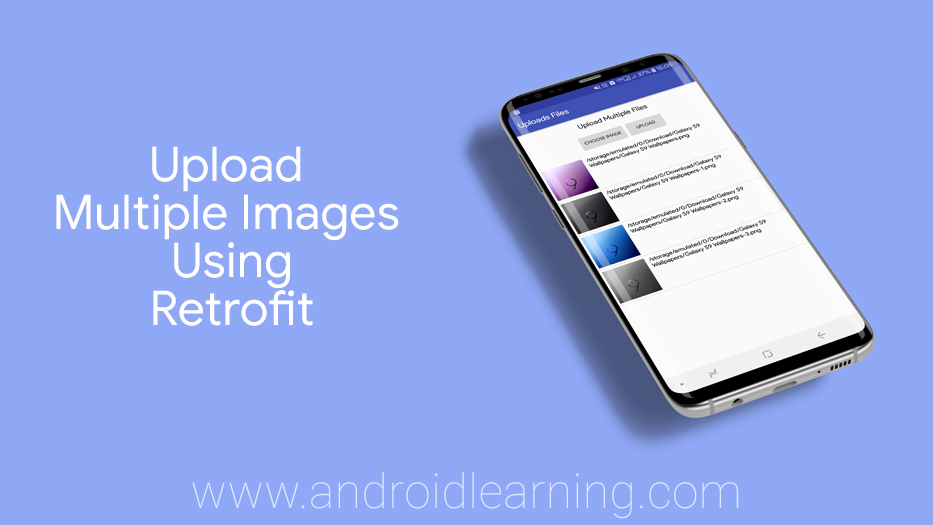


Hi, I am adding one image, string and int values sent through multipart. it is not working. Please help me
send string instead of int
hi thanks for your sharing, i just try on Android 6.
Why application crash?
You need to add runtime permissions because android 6 not allowed storage permission
Thanks for your sharing, but why on android 6 is crash
Please this script cannot upload more than five(5) images at a time. I am write a program that needs up to 25 images to be uploaded at once. please how do i go about it
update your php.ini because php.ini have limits (http://php.net/manual/en/ini.core.php#ini.max-file-uploads)
thank you very much, it saved my life
I keep getting “something went wrong” notification, Please help.
The last image always not getting uploaded.
When I try to add 5 images, only 4 of them are getting at the server-side.
`Intent target = FileUtils.createGetContentIntent();`
this gives me an error saying
createGetContentIntent can not be resolved
did you use FileUtils as org.snowcorp.sample.uploadfiles.FileUtils ? check this and run again.
I’ve got this error from this app :
java.lang.IllegalStateException: Expected BEGIN_OBJECT but was STRING at line 1 column 1 path $
This is my JSON response :
{
“response”: true
}
So, where is my fault, can you help me solve this?
can you show me full log? Our fb page is https://www.facebook.com/OfficialAndroidLearning
if i have to post it to a web server with api key what i have to do?
thank you so much
Tell us in details on our whatsapp or facebook page.
WhatsApp support no.: +917976267373
Facebook page: https://fb.me/OfficialAndroidLearning
Can post the file with the file name ? Because I found that after post the file to server, the file name changed.
Thanks.
yes. change
$newname = basename( $_FILES["fileToUpload"]["name"]);in upload.phpI know that this is an old post, but I hope that you can help me.
I wanna save the files by their name, when I use the original $newname it works, but when I change it to “$newname = basename( $_FILES[“fileToUpload”][“name”]);” it dont works, i really don´t know why, I’ve tried everything
I use this
$newname=basename($_FILES[‘image’.$x][‘name’]);
and its work
it shows something went wrong
How ot set limit in that project means user can select only 3 images
try this
protected void onActivityResult(int requestCode, int resultCode, Intent data) { if(resultCode == RESULT_OK || resultCode != RESULT_CANCELED){ ClipData clipData = data.getClipData(); if(clipData.getItemCount() > 3){ //notify user here... } } }Taking images form camera what can i do ??
check this Capture and Crop an Image with the Device Camera
hello mr. Akshay..
can you help me
i can’t upload img from camera path “DCIM”
did you set runtime permission? you can contact me at our FB page or WhatsApp
Hallo sir, How to delete image after available/appear in listview ?
Add this to remove button
list.removeAt(position);notifyItemRemoved(position);
notifyItemRangeChanged(position, list.size());
list.removeAt(position);
notifyItemRemoved(position);
notifyItemRangeChanged(position, list.size());
Apology this code not resolved method ni BaseAdapter,
Is there any other solution?
This one maybe can help
https://stackoverflow.com/a/5344958
nice post and the better thing is this code too updated
Thank you
how to reduce image size before uploading to server?
use any compress library.
Kindly show example of this sir
Sir i am getting error whenever i am trying to upload file from actual device but its seems ok to upload file from emulator !!and here is the error message
java.lang.NullPointerException at java.io.File.(File.java:262)
atcom.ioradix.retrofitmultipleimageupload.FileUtils.getFile(FileUtils.ja a:74)
at com.ioradix.retrofitmultipleimageupload.MainActivity.prepareFilePart(MainActivity.java:212)
at com.ioradix.retrofitmultipleimageupload.MainActivity.uploadImagesToServer(MainActivity.java:152)
at com.ioradix.retrofitmultipleimageupload.MainActivity.access$200(MainActivity.java:40)
at com.ioradix.retrofitmultipleimageupload.MainActivity$2.onClick(MainActivity.java:77)
You need to add runtime permission
Maybe you device didn’t connect with local server
Nice tutorial.Helpful
hai Akshay sir,
ur code working absolutely fine,
will u please tell me how to compress images
While i am uploading images more than getting error
okhttp3.internal.http2.StreamResetException: stream was reset: NO_ERROR
Send screenshot of error
okhttp3.internal.http2.streamresetexception stream was reset no_error
Image upload failed …
Hi Akshay Raj,
The Above one working fine how can add headers
You can add headers in apiservice file
when i run this code its give error
java.lang.NumberFormatException: For input string: “msf:28”
at java.lang.Long.parseLong(Long.java:594)
at java.lang.Long.parseLong(Long.java:636)
at com.rent.retrofitwebservice.FileUtils.getPath(FileUtils.java:94)
at com.rent.retrofitwebservice.FileUtils.getFile(FileUtils.java:72)
can i have off full code
yes..you can download full code.
2021-02-24 13:29:26.698 30576-30576/org.snowcorp.sample.uploadfiles E/MainActivity: Image upload failed!
java.net.SocketTimeoutException: failed to connect to /192.168.43.166 (port 80) from /192.168.1.106 (port 49544) after 10000ms
at libcore.io.IoBridge.connectErrno(IoBridge.java:185)